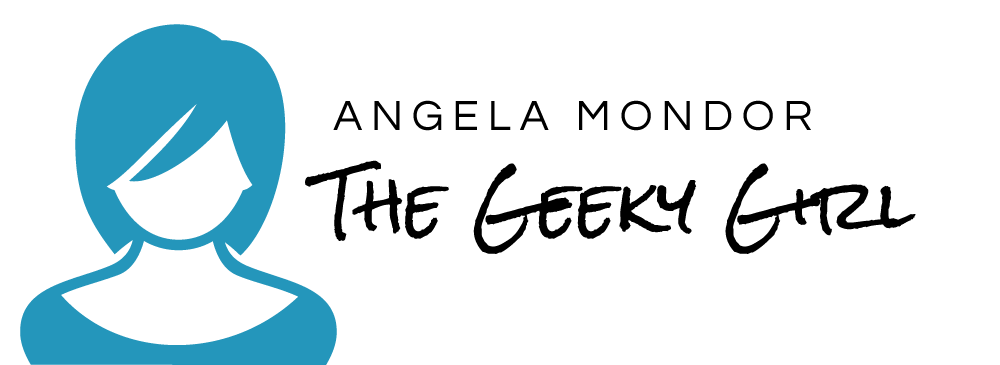I would like to start out by saying this… “what an amazingly powerful piece of software!”
There are a few different parts to this that you need. First you need to sign up on the Evernote website, then you need to download and install the software that they provide. Then you can get your incoming email address from your account summary in your settings, it is at the bottom of the page. Please copy that email and create a contact in your email client (MSOutlook, Live mail, GMail, yahoo mail, etc.) I will tell you why this is important later. Now you have another option, you can choose to install the app on your smart phone.
Once you have signed up and installed your software you are ready to go. You might be asking yourself, how do I use it? That is the purpose of this post.
Evernote allows you to organize so much and make it available to you no matter where you are. That is the magic.
I am going to share with you some of the things that I use it for, and I would love to hear from you to see how this fabulous program helps you.
In the newsletter from today I mentioned ways to get ideas for your blogs. If you did not get a copy of the newsletter, as a member you will be able to take a look at all the archived newsletters here.
The short answer is newsletters, Facebook, Twitter, LinkedIn and RSS feeds (usually from other blogs)
Starting with newsletters, when I read a newsletter (you have to read them) I find content that interests me, or that I think will interest you. I will then forward that newsletter right from my email client to my evernote account! Using the contact that you created earlier you can email your ideas to evernote use an @ symbol and the name of one of your notebook (@blog posts) at the end of the subject line to make sure the note gets sent to the right book. then you use a # symbol with the name of one of your tags (#blog ideas) to tag your note for easy searching.
Here is an important note… when you use the @ and # symbol to send the email it only works for notebooks and tags that you have already created. If you send it without that information it just puts it in your default notebook.
Notice I used the Blog Post Notebook and the Blog Ideas tag. The reason why I do that is to make it easy to find later. Once I create a blog using the idea that I sent to evernote I remove the tag so that when I search for ideas I only have the ones that I haven’t used yet.
With Facebook and LinkedIn the ideas usually come from conversations that are taking place online. If I notice people are discussing a topic that I feel could be expanded on, or that inspires me to wirte, I will create a note in my blog notebook and tag it as an idea.
Twitter on the other hand I have a neat trick to help me there as well. I use ifttt. I bet you have never heard of this, it is a very neat piece of software that you can use and it requires little knowledge about how things work. The principle is simple if this happens then do that. The one I use for Twitter is this – If I favourite a post on twitter then create a note in evernote! simple. Here is a link to my “recipe” if you choose to sign up you can use it for yourself :)
RSS feeds, like I said in the newsletter, I will expand on this later, however when you are reading other people’s blogs and websites, there is usually an option to email a copy of it to a friend… in this case your friend is your evernote. Just email the blog to your evernote and put the @ and # items in the subject.
Now this helps me in many ways, first I don’t have a bunch of emails in my inbox that I want to “keep for later ideas” that I can never find again, and I also don’t have a bunch of links in my favourites that I can’t remember why I marked them in the first place. I now have a notebook that I can access with all my ideas and not only are the ideas organized, but I can add to them as well, I can put pictures or links to videos that are relevant. It becomes a source to inspire me rather than to overwhelm me :)
I hope you found this helpful and I look forward to hearing about your experiences with the ideas I shared with you here.